
Welcome to our central hub for all corporate resources related to Elcor. This site is designed to give you quick and easy access to our official brand elements, including logos, templates, brand guidelines, and more.
Whether you are preparing a presentation, updating marketing materials, or supporting
Elcor’s visual identity, everything you need to stay aligned with our brand is right here
Marketing material
Corporate presentation - how and when to use It
Our corporate presentation is designed to help you tell a clear, consistent, and professional Elcor story — while giving you the flexibility to tailor it to each customer’s needs.
How it works
- The first 23 slides cover our complete core story: who Elcor is, what we deliver, and what sets us apart. These slides are animated, making them easy and engaging to present - often with just one click per slide.
- The sections on solutions, references, and customer types are designed so you can easily select what is most relevant for each audience. For example, if you’re meeting with a customer in the pharma industry looking for service, you choose the slides that highlight our service and installation offering and our capabilities within the pharma segment slide.
- All slides include detailed speaker notes to help you present confidently. We strongly recommend using Presenter View in PowerPoint so that your notes are visible only to you during the presentation.
When to use which version
When presenting to customers: Always use the PowerPoint version so the animations work as intended and the story flows naturally.
- When sending slides afterwards: If you want to share the slides after your meeting, export and send the PDF version - but always remove any slides that aren’t relevant for that customer or partner.
Please use the simple step-by-step guide for how to delete slides before sending.
If you are ever unsure which slides to include, just reach out to Marketing, it is always better to adapt the content than to share information that isn’t relevant.
Power Point template
Promotional material
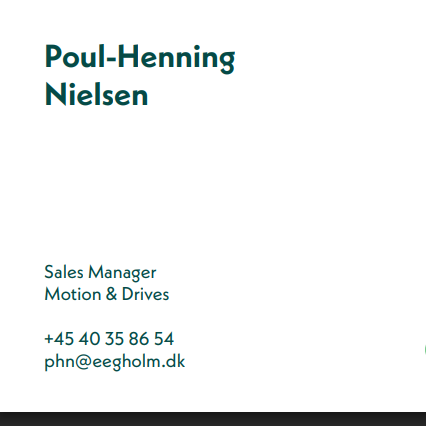
Business cards
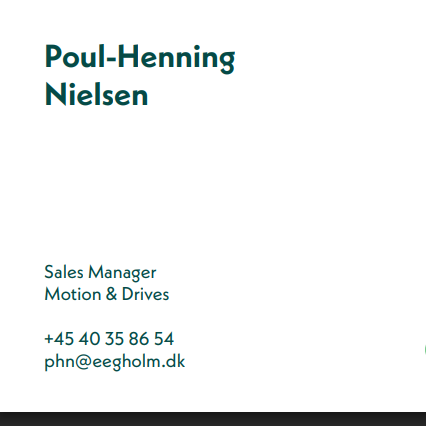
Word templates

LinkedIn backgrounds

Teams backgrounds
Please note
Explanation
Explanation
Mail signature
Heading
Aptos bold 12 #034C48
Aptos regular 11 #034C48
Aptos regular 11 #034C48
Aptos regular 11 #034C48
Aptos regular 11 #034C48
Aptos bold 11 #00C752
Aptos regular 11 #034C48
Aptos regular 11 #034C48
//Colours
Dark green
#034C48
RGB 3-76-72
Electric Green
#00C752
RGB 0-199-82
Download details
Computer screen backgrounds
Photos
Colours & 5th element
Our colours
The colour palette is designed to create a distinctive appearance across different channels.
Our primary colours are electric green and dark green and are used for text and to highlight certain areas and as backgrounds.
As secondary colours, we use bright white and warm grey, are which mainly used as backgrounds. Additionally, we have three different hues of green to support the primary colours.
The proportions figure shows, at a glance, how the hierarchy of colours should be represented in any piece of communication.
Primary colours
Eletric green
# 00C752
RGB 0-199-82
CMYK 70-0-85-0
Pantone 2271 C
NCS S 1075-G20Y
Dark green
# 034C48
RGB 3-76-72
CMYK 90-42-60-48
Pantone 330 C
NCS S 6030-B70G
Secondary colours
Bright white
# FFFFFF
RGB 255-255-255
CMYK 0-0-0-0
Warm grey
# F5F1EE
RGB 245-241-238
CMYK 5-5-7-0
Green medium light
# 01A850
RGB 1-168-80
CMYK 80-0-87-0
Green medium
# 028a4d
RGB 2-138-77
CMYK 85-20-86-5
Green medium dark
# 026B4B
RGB 2-107-75
CMYK 90-30-80-25
Enter password
Wrong password. Try again















































